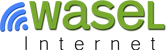How to Clear Browsing Data in Google Chrome
Aug. 31, 2015, 10:56 a.m.
Once your browser is opened, click on the "Customize and control Google Chrome" button (located in the upper-right corner) then select "History".
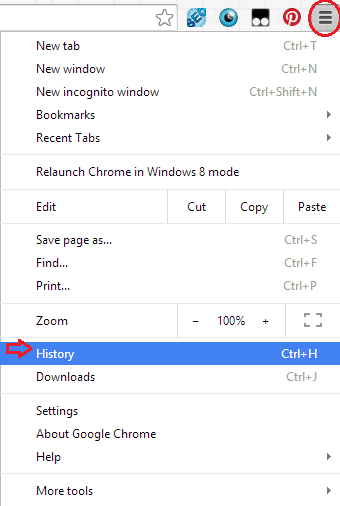
(Or you may just press (Ctrl+H) to open History menu and skip the previous step).
Click on "Clear browsing data".
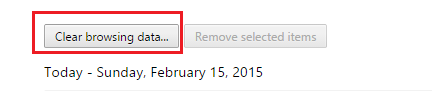
In the dropdown menu of "Oblittrate the following items drom", select "the beginning of time".
Select the Cached images an files" check-box. Uncheck everything else to avoid deleting data unintentionally.
Click the "Clear browsing data" button.
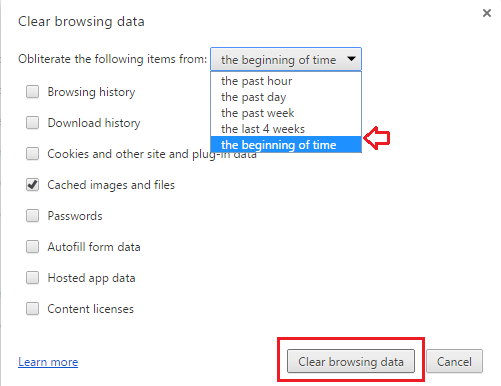
Chrome will work for a moment, and then the process will be done.
You've successfully cleared Chrome's Cache!