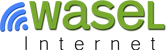How to Connect to iWASEL VPN Servers via Tunnelblick on Mac
Go to the link below to download Tunnelblick:
https://tunnelblick.net/downloads.html
Follow installation instructions.
Click “Launch”.
Go to the link below to download configuration file:
https://www.iwasel.com/en/accounts/profile/openvpn_server_list/
Click “Generate” below your preferred server.
To convert the file to .tlbk, follow these steps:
Click “I have configuration files”.
Click “OpenVPN Configuration(s)”.
You’re supposed to find a folder names “Empty Tunnelblick VPN Configuration”.
Drag the *.ovpn configuration you’ve downloaded from our website into this folder. Rename the folder and double click it.
*For example, if you have California-US-UDP-TUN-normal, rename the folder to California-US-UDP-TUN-normal.tlbk
You may get a message asking whether you would like to install the configuration for the current user only or all users. In case you select “Only Me”, you will be required to provide your administrator password.
If Tunnelblick icon does not appear in the menu bar, launch Tunnelblick, click on the icon and select the connection you’ve just created from the dropdown menu.
Insert your iWASEL VPN account’s “Username” and “Password”, check “Save in Keychain” checkbox and click “Ok”.